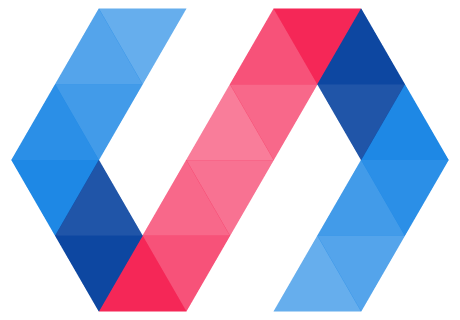This section explains various useful Polymer CLI commands that you'll want to incorporate into your development workflow while you build your element or app project.
The commands are intended for both element and app projects unless otherwise noted.
- polymer build (for app projects only)
- polymer init
- polymer install
- polymer lint
- polymer serve
- polymer test
- Global options for Polymer CLI commands
polymer build
This command is for app projects only.
Generates a production-ready build of your app. This process includes minifying the HTML, CSS, and JS of the application dependencies, and generating a service worker to pre-cache dependencies.
Polymer CLI's build process is designed for apps that follow the PRPL pattern.
To make sure your app builds properly, create a polymer.json file
at the top-level of your project and store your build configurations there. See the polymer.json
specification for more information.
You can also pass equivalent values via the following command-line flags. This can be useful for
building simple projects on your machine but you will need to include the flag every time you run
the command. For most projects a polymer.json configuration file will be easier to work with and
share across your team.
- --add-service-worker
- --bundle
- --css-minify
- --entrypoint
- --html-minify
- --insert-prefetch-links
- --js-compile
- --js-minify
- --shell
- --fragment
A set of presets have been provided to cover common configurations - see the section below on build presets.
--add-service-worker
Generate a service worker for your application to cache all files and assets on the client.
Polymer CLI will generate a service worker for your build using the
sw-precache library. To customize your service
worker, create a sw-precache-config.js file in your project directory that exports your
configuration. See the sw-precache README for a list
of all supported options.
Note that the sw-precache library uses a cache-first strategy for maximum speed and makes some other assumptions about how your service worker should behave. Read the "Considerations" section of the sw-precache README to make sure that this is suitable for your application.
--bundle
By default, fragments are unbundled. This is optimal for HTTP/2-compatible servers and clients.
If the --bundle flag is supplied, all fragments are bundled together to reduce the number of file
requests. This is optimal for sending to clients or serving from servers that are not HTTP/2
compatible.
--css-minify
Minify inlined and external CSS.
--entrypoint
A filename. This is the main entrypoint into your application for all routes. Often times this is
your index.html file. This file should import the app shell file specified in the
shell option. It should be minimal since it's loaded and cached for each route.
--html-minify
Minify HTMl by removing comments and whitespace.
--insert-prefetch-links
Insert prefetch link elements into your fragments so that all dependencies are prefetched
immediately. Add dependency prefetching by inserting <link rel="prefetch"> tags into entrypoint
and <link rel="import"> tags into fragments and shell for all dependencies.
--js-compile
Use babel to compile all ES6 JS down to ES5 for older browsers.
--js-minify
Minify inlined and external JavaScript.
--shell
The app shell file containing common code for the app.
--fragment
This flag supports dynamic dependencies. It is an array of any HTML filenames that are not
statically linked from the app shell (that is, imports loaded on demand by importHref).
If a fragment has static dependencies, provided the fragment is defined in this property, the Polymer build analyzer will find them. You only need to list the file imported by importHref.
In a Polymer app, the files listed in the fragments flag usually contain one or more element definitions that may or may not be required during the user’s interaction with the app, and can thus be lazily loaded.
Build presets
polymer build --preset preset-name
Build presets provide an easy way to create common build configurations. When you provide a valid preset for your build, it will use the flags in that preset. We currently support 3 different presets:
-
es5-bundled: --js-minify --js-compile --css-minify --bundle --add-service-worker --add-push-manifest --insert-prefetch-links
-
es6-bundled: --js-minify --css-minify --html-minify --bundle --add-service-worker --add-push-manifest --insert-prefetch-links
-
es6-unbundled: --js-minify --css-minify --html-minify --add-service-worker --add-push-manifest --insert-prefetch-links
Examples
Create a bundled build for browsers that support ES5:
polymer build --preset es5-bundled
Create an unbundled build for browsers that support ES6:
polymer build --preset es6-unbundled
polymer init
Initializes a Polymer project from one of several templates. Pre-bundled templates range from just bare-bones to fully featured applications like the Polymer News app.
Run polymer init to choose a template from a list of all installed templates. Or, if you know the template name before hand, you can provide it as a command argument to select it automatically.
See the polymer-cli readme for more information on the polymer init command.
See also:
polymer install
Installs Bower dependencies. Running polymer install is equivalent to running bower install.
The --variants flag allows you to install dependency variants. See the documentation on managing dependencies for hybrid elements for more information.
The --offline flag tells the install command not to hit the network to retrieve components. If components are not cached, the install will fail.
polymer lint
Analyze your project for syntax errors, missing imports, bad databinding expressions and more. polymer lint helps with identifying issues across your HTML, JS, and CSS based on an in-depth analysis of web components in source code. It does not reinvent the wheel though, it focuses on issues specific to web components and Polymer, so it is a good adjunct to other tools like eslint and htmlhint.
Use it like so:
polymer lint --rules=polymer-2
This will lint all of the code in your project with the polymer-2 ruleset, which is appropriate for projects using Polymer 2.0. If your code is hybrid and should work with either Polymer 1.x or 2.x then polymer-2-hybrid is a better choice, as it will warn you about use of features that do not exist in Polymer 2.x.
You can pass flags to the linter like --rules but even better is to put the configuration in polymer.json so that all you need to do is run polymer lint. Putting your configuration in polymer.json also means that other tools, like IDE plugins can use the same lint configuration.
Here's what that looks like:
{
"lint": {
"rules": ["polymer-2"],
"ignoreWarnings": []
}
}
rules: An array of lint rules and rule collections to run on your project. For most projects, one ofpolymer-2,polymer-2-hybrid, orpolymer-1is all that's needed here.ignoreWarnings: An array of warning codes to ignore.
Warning Codes:
The output of polymer lint looks like this:
<iron-collapse>
~~~~~~~~~~~~~~~
index.html(83,12) warning [undefined-elements] - The element iron-collapse is not defined
This means that on line 83 of index.html there's an <iron-collapse> tag, but the linter can't find the definition of the iron-collapse custom element. This probably means that there's a missing HTML import in index.html. To ignore this warning, add undefined-elements to the ignoreWarnings array in polymer.json.
polymer serve
Runs a local web server.
If you want to view a live demo of your element or app, run the local web server:
polymer serve
To view the demo, point your browser to one of the following URLs.
Element project demo:
http://localhost:8080/components/my-el/demo/Element project API reference:
localhost:8080/components/my-el/App project demo:
http://localhost:8080
Server options
This section shows examples of using various polymer serve options.
--port
Serve from port 3000:
polymer serve --port 3000
--hostname
If you have configured a custom hostname on your machine, Polymer CLI can serve it with the
--hostname argument (for example, app project demo is available at http://test:8080):
polymer serve --hostname test
--open
Open up a page other than the default index.html in a specific browser
(Apple Safari, in this case):
polymer serve --open app.html --browser Safari
--compile
By default, the server will automatically use Babel to transpile any ES6 code down to ES5 for
browsers that don't have native support for important ES6 features like classes. This behavior
can be explicitly turned on or off for all browsers via the --compile option.
Valid values are "auto", "always" and "never". "auto" compiles JavaScript to ES5 for browsers that don't fully support ES6.
Always compile ES6 to ES5:
polymer serve --compile always
Never compile ES6 to ES5:
polymer serve --compile never
(Default) Automatically compile to ES5 for browsers that don't fully support ES6:
polymer serve --compile auto
Automatic compilation can cause problems when running in device emulation mode on Chrome.
If the browser sends another browser's user-agent string, the server may switch between
compiled and uncompiled responses, leaving the browser with an inconsistent set of resources
in its cache. This issue may also occur in other browsers with device emulation capabilities.
Use --compile always or --compile never to avoid this problem.
Run polymer help serve for the full list of available options.
polymer test
Runs tests.
If you want to run tests on your element or app project, cd to the base directory of your project
and run:
polymer test
Polymer CLI automatically runs all of the tests that it finds in the test directory. You'll see
the results of the tests in your CLI.
If you create your own tests, they should also go in the test directory.
The underlying library that powers polymer test is called web-component-tester (wct). Learn
more about creating unit tests with wct
in Test your elements.
Global options for Polymer CLI commands
You can see a list of global options by running polymer help. Most of them
are self-explanatory.
The following commands are currently only supported for the polymer build
command, with planned support for other commands in the future.
entryshellfragment
See polymer build for more information on how to use these options.